Edit a picture, changing the eyes into a cats eye.

In this tutorial you will teach you how to edit a picture, changing the eyes into a cats eye.

Click here and copy the image into Photoshop.

Step 2:
Copy and paste the image below into a New Layer in Photoshop.

Below is the layers you should have at this point.
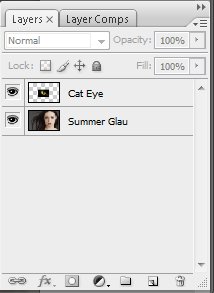
Change the Opacity of the cat eye layer to 47%

Step 3:
Select the Chop Tool , right click on the cats eye image and select Free Transform.

Click on the Chain to Maintain Aspect ratio using the mouse adjust the Height to 36%. Doing that you will have the effect below. play around with this setting to get the cats eye to fit perfect.

Change the Opacity of the Eye Layer back to 100%
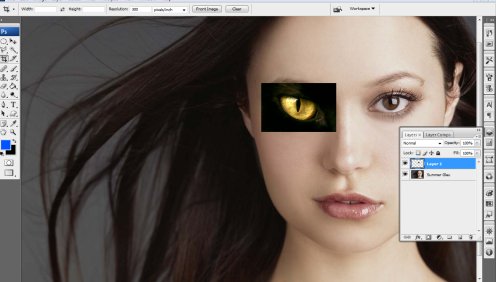
Step 4:
Select the Erase Tool and using the Soft mechanical brush set at 60 pixels. Start erasing the black boarder in the image.

Press Ctrl+J to duplicate the eye layer and move it over the to right eye.

Using the Chop Tool click on the right eye and select Free Transform.
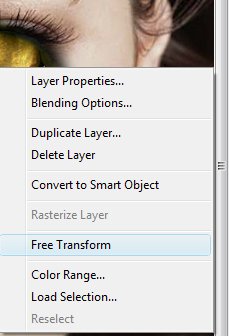
Now, change the width to (-) negative 100%. This will flip the image.

As shown below both eyes are aligned.

Finished:
Fine tune it, play around with the position and erase any flaws you see.

You are finished.
